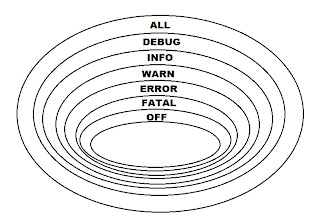Eclipse vs NetBeans (holy war)
I started programming using NetBeans IDE (6.0 as far as I remember), I thought it's the best IDE on the planet (I'm not lazy but I like comfort and utility) my favourite design pattern was "click click... and done!"
(I hardly ever used InteliJ IDE - so I don't have full comparison between all of them)
(I hardly ever used InteliJ IDE - so I don't have full comparison between all of them)
My first touch with Eclipse Helios was in 2009 and I said - "I will be never programming in this piece of s**t !!!"
- Don't you ever say never! In 2012 I have discover Eclipse (Juno) once again - and whoaa! I am fall in love in it! But I hate default Eclipse colors, themes and other, thankfully I installed some plugins, I changed some setting and now my Eclipse has the same colors& themes like NetBeans :) it looks more nicer than "default Eclipse"
But let's go back to the merits.
Eclipse is cool, but his power is in the plugins & features. I fully recommend you to download and install 2 very useful plugins (I will use those plugins in Hibernate tutorials):
But let's go back to the merits.
Eclipse is cool, but his power is in the plugins & features. I fully recommend you to download and install 2 very useful plugins (I will use those plugins in Hibernate tutorials):
- JBoss Tools
- GIT
The best way to install them just open your IDE Eclipse click from toolbar HELP-->Eclipse Marketplace... enter the caption "GIT" in window which appear, and search.
This should look as follows:
This should look as follows:
(I have already installed GIT - this is the reason why I have a caption uninstall)
Go ahead and click "Install" after that restart your Eclipse IDE and viola! (new features are available if you choose "Window --> show view --> GIT" (I will mention later in Hibernate tutorial about GIT usability)
It could be good for you to install GIT BASH / GUI for your PC - it is useful for see differences in your repository. You can download GIT from here.
If you are not familiar with GIT - you can very fast to learn more. Just try GIT Tutorial Online
Please do the same with JBoss Tools (Eclipse Marketplace), but please be aware - don't install all stuff from there most of them probably you will never be used. I installed JBoss plugins for Hibernate, Maven, JSF.
That's all you need for now, let's begin Hibernate Tutorial!